If you’re building a dashboard, and connecting it to a database using Query as a Web Service
Query as a Web Service:
QaaWS is a Business Objects client tool that creates a web service, based on a query, that connects directly to a universe
Query as a Web Service:
QaaWS is a Business Objects client tool that creates a web service, based on a query, that connects directly to a universe
QaaWS
With QaaWS, you first create a query using the familiar query panel. QaaWS will convert this into a web services and provide you with a WSDL. This is a URL that points to the definition of the query, which is stored in the Business Objects repository.- From the Windows start menu, locate Query As A Web Service.
- Log onto the repository. If you’re not sure how, check the help for details. The QaaWS guide that you’ll find at help.sap.com doesn’t actually explain how to create a query. That can be found in Building Queries with SAP BusinessObjects Web Intelligence Query - HTML
- Go through the steps of the wizard to create the query. First I’ll create Revenue by Category which is simply one dimension and one measure.
- Next up is Top 10 Cities by Revenue, again, fairly simple since there is a Rank function built in to QaaWS.
- Lastly, we will create the query that returns the top 20 products based on sales for the last three months, and for each shows the average revenue per sale per month, over the last 12 months.
Consuming the Data in Xcelsius
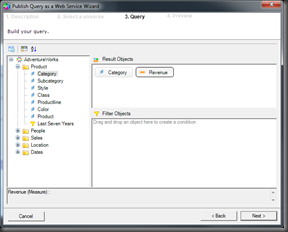


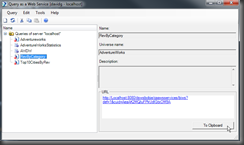
No comments:
Post a Comment